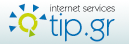Forum
Forum
Κατάλογος όλων των πλήκτρων Windows 7 συντόμευσης που έχει ληφθεί από το Microsoft Press - Από {Alex}
Κατάλογος όλων των πλήκτρων Windows 7 συντόμευσης από το Microsoft Press
 Υπήρξε πολλή συζήτηση πρόσφατα σχετικά με τη χρήση των πλήκτρων συντόμευσης στα Windows 8, κυρίως επειδή το 90% + των ανθρώπων που θα χρησιμοποιούν το νέο λειτουργικό σύστημα για τα επόμενα λίγα χρόνια δεν θα έχουν πρόσβαση σε μια οθόνη αφής.
Υπήρξε πολλή συζήτηση πρόσφατα σχετικά με τη χρήση των πλήκτρων συντόμευσης στα Windows 8, κυρίως επειδή το 90% + των ανθρώπων που θα χρησιμοποιούν το νέο λειτουργικό σύστημα για τα επόμενα λίγα χρόνια δεν θα έχουν πρόσβαση σε μια οθόνη αφής.
Πολλοί άνθρωποι εξακολουθούν με τα παλιά πλήκτρα συντόμευσης, και δεν μιλάμε απλά για Ctrl + X / C / V εδώ.
General Shortcut Keys
Copy selected icon(s)
CTRL+C
Cut selected icons(s)
CTRL+X
Paste cut or copied text or item(s) to
current folder
CTRL+V
Undo your most recent action
CTRL+Z
Delete selected icon(s) to Recycle Bin
DELETE or DEL
Delete selected icons(s) without moving to Recycle Bin
SHIFT+DELETE
Rename selected icon(s)
F2
Extend selection through additional icons
SHIFT+any
arrow key
Select all items in a document or window
CTRL+A
Search for a file or folder
F3
Display properties for selected icon
ALT+ENTER
Close program in the active window
ALT+F4
Open the shortcut menu for the active
window
ALT+SPACEBAR
Close the active document in multiple
document program
CTRL+F4
Show Flip 3D
~WS+TAB
Switch between open programs
ALT+TAB
Cycle through open programs in the order
they were opened
ALT+ESC
Cycle through screen elements on the
desktop or in a window
F6
Display the shortcut menu for the
selected item
SHIFT+F10
Open/close the Start menu
CTRL+ESC or ~WS
Open menu or perform menu command
ALT+underlined letter
View menu bar in active program
F10 or Alt
Move left or right in menu bar
¬ and ®
Move up or down in menu
and ¯
Select highlighted menu command
ENTER
Refresh the active window
F5
View the folder one level up Windows
Explorer
BACKSPACE
Cancel the current task
ESC
Open Task Manager
CTRL+SHIFT+ESC
Copy dragged item to destination
CTRL+drag
Move dragged item to destination
CTRL+SHIFT+drag
Dialog Box Keyboard Shortcuts
Choose option with underlined letter
ALT+letter
Select a button if the active option is a
group of option buttons
Arrow keys
Open a folder one level up if a folder is
selected in the Save As or Open dialog box
BACKSPACE
Go to previous tab
CTRL+SHIFT+TAB
Go to next tab
CTRL+TAB
Same as clicking OK
ENTER
Same as clicking Cancel
ESC
Help
F1 key
Display the items in the active list
F4 key
Move to previous option
SHIFT+TAB
Select or deselect the check box
SPACEBAR
Move to next option
TAB
Windows Explorer Keyboard Shortcuts
Collapse the selected folder
– on numeric keypad
Display all the subfolders under selected
folder
* on numeric keypad
Select or collapse parent folder
¬
Expand current folder or move to next
subfolder
Display the contents of the selected
folder
+ on numeric keypad
Display the bottom of the active window
END
Display the top of the active window
HOME
Open selected folder in new instance
SHIFT+Double-Click
Ease of Access Keyboard Shortcuts
Open Ease of AccessCenter
~WS+U
Switch the MouseKeys either on or off
LEFT ALT+LEFT SHIFT+NUM LOCK
Switch High Contrast either on or off
LEFT ALT+LEFT SHIFT+PRINT SCREEN
Switch the ToggleKeys either on or off
NUM LOCK for five seconds
Switch FilterKeys either on or off
RIGHT SHIFT for eight seconds
Switch the StickyKeys either on or off
SHIFT five times
Windows Help Shortcut Keys
Open Windows Help and Support
F1 or ~WS+F1
Display the Table of Contents
ALT+C
Display the Connection Settings menu
ALT+N
Display the Options menu
F10
Move back to the previously viewed topic
ALT+¬
Move forward to the next (previously
viewed) topic
ALT+¯
Display the customer support page
ALT+A
Display the Help home page
ALT+HOME
Move to the beginning of a topic
HOME
Move to the end of a topic
END
Search the current topic
CTRL+F
Print a topic
CTRL+P
Move to the Search box
F3
Microsoft Natural Keyboard Shortcuts
Display or hide the Start menu
~WS
Lock the computer
~WS+L
Display the System Properties dialog box
~WS+BREAK
Show the desktop
~WS+D
Open Computer folder
~WS+E
Search for file or folder
~WS+F
Search for computers
CTRL+~WS+F
Display Windows Help
~WS+F1
Minimize all the windows
~WS+M
Restore all minimized windows
~WS+SHIFT+M
Open the Run dialog box
~WS+R
Show Flip 3D
~WS+TAB
Open Ease ofAccessCenter
~WS+U
OpenWindowsMobility
Center
~WS+X
Text Navigation and Editing Shortcuts
Move cursor left one character
¬
Move cursor right one character
®¯
Move cursor up one line
Delete character to left of cursor
BACKSPACE
Move cursor to start of next paragraph
CTRL+¯®
Move cursor to start of previous
paragraph
CTRL+
Move cursor to start of previous word
CTRL+¬
Move cursor to start of next word
CTRL+®¯
Select all
CTRL+A
Copy to Clipboard
CTRL+C
Copy the selected text to destination
CTRL+drag
Select to end of paragraph
CTRL+SHIFT+®
Select to end of word
CTRL+SHIFT+Æ
Select to beginning of word
CTRL+SHIFT+¬
Select to beginning of paragraph
CTRL+SHIFT+
Select to end of document
CTRL+SHIFT+END
Select to top of document
CTRL+SHIFT+HOME
Paste Clipboard contents to cursor
position
CTRL+V
Cut to Clipboard
CTRL+X
Undo last action
CTRL+Z
Delete selected text or character at
cursor
DEL
Cancel the current task
ESC
Select to character in line above
SHIFT+
Select to character in line below
SHIFT+¯®
Select character to left
SHIFT+¬
Select character to right
SHIFT+®¯
Select from cursor to here
SHIFT+Click
Select to end of line
SHIFT+END
Select to beginning of line
SHIFT+HOME
Select text down one screen
SHIFT+PAGE DOWN
Select text up one screen
SHIFT+PAGE UP
Microsoft Internet Explorer Shortcuts
Add “www.” to the beginning and “.com” to
the end of text in address bar
CTRL+ENTER
Add the current page to favorites
CTRL+D
Click the Information bar
SPACEBAR
Close current tab (or the current window if tabbed browsing is disabled)
CTRL+W
Close other tabs
CTRL+ALT+F4
Close Print Preview
ALT+C
Close the current window (if you have only one tab open)
CTRL+W
Copy selection to Clipboard
CTRL+C
Display a list of addresses you’ve typed
F4
Display a shortcut menu for a link
SHIFT+F10
Display first page to be printed
ALT+HOME
Display last page to be printed
ALT+END
Display next page to be printed
ALT+¯
Display previous page to be printed
ALT+¬
Display zoom percentages
ALT+Z
Find on this page
CTRL+F
Go to home page
ALT+HOME
Go to selected link
ENTER
Go to the next page
ALT+¯
Go to the previous page
ALT+¬ or BACKSPACE
Go to the Toolbar Search box
CTRL+E
Help
F1
Move back through the items on a Web page, the address bar, or the links bar
SHIFT+TAB
Move back through the list of AutoComplete matches
®
Move backward between frames (if tabbed browsing is disabled)
CTRL+SHIFT+TAB
Move focus to the Information bar
ALT+N
Move forward through frames and browser elements (if tabbed browsing is disabled)
CTRL+TAB or F6
Move forward through the items on a Web page, the address bar, or the links bar
TAB
Move forward through the list of AutoComplete matches
Move selected item down in the Favorites list in the Organize Favorites dialog box
ALT+¯
Move selected item up in the Favorites list in the Organize Favorites dialog box
ALT+
Move the cursor left to the next punctuation in the address bar
CTRL+¬
Move the cursor right to the next punctuation in the address bar
CTRL+®
Move to the beginning of the page
HOME
Move to the end of the page
END
Open a new tab in the foreground
CTRL+T
Open a new tab in the foreground from the address bar
ALT+ENTER
Open a new Web site or page
CTRL+O
Open a new window
CTRL+N
Open Favorites
CTRL+I
Open Feeds
CTRL+J
Open History
CTRL+H
Open links in a new background tab
CTRL+click
Open links in a new foreground tab
CTRL+SHIFT+click
Open search query in a new tab
ALT+ENTER
Open the Organize Favorites
CTRL+B
Page Setup
ALT+U
Paste Clipboard contents
CTRL+V
Print the current page or active frame
CTRL+P
Refresh the current Web page
F5
Refresh the current Web page regardless of timestamp
CTRL+F5
Save the current page
CTRL+S
Scroll down a line
Scroll down a page
PAGE DOWN
Scroll up a line
Scroll up a page
PAGE UP
Select all items on the current Web page
CTRL+A
Select frames to print in framed Web site
ALT+F
Select the text in the address bar
ALT+D
Set printing options and print the page
ALT+P
Stop downloading a page
ESC
Switch between tabs
CTRL+TAB or CTRL+SHIFT+TAB
Switch to a specific tab number
CTRL+n (where n is a number between 1 and 8)
Switch to the last tab
CTRL+9
Toggle between full-screen and regular
views
F11
Toggle Quick Tabs on or off
CTRL+Q
Type the number of the page you want displayed
ALT+A
Zoom in
ALT+PLUS SIGN
Zoom in 10 percent
CTRL+PLUS SIGN
Zoom out
ALT+MINUS SIGN
Zoom out 10 percent
CTRL+MINUS SIGN
Zoom to 100 percent
CTRL+0
tip: Θάρρος σημαίνει αντίσταση στον φόβο , κυριαρχία πάνω στο φόβο , όχι απουσία του φόβου . * F5 για νέο tip